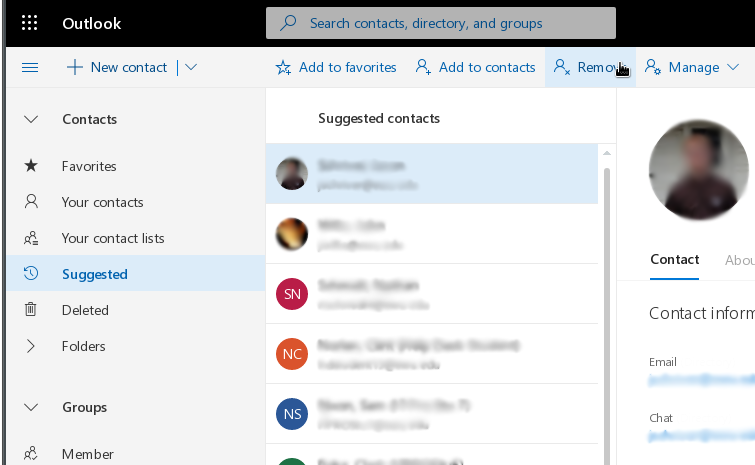Outlook Auto-Completes a Name Using an Old or Incorrect Email Address
Outlook automatically collects sender and recipient addresses, even if you don't add them to your personal address book.
This behavior is enabled by default and cannot be changed.
Delete a Single Auto-Complete Entry
To delete any single bad address that has been collected, click the X next to name when it appears in the To, CC, or BCC field.
In the Outlook client:
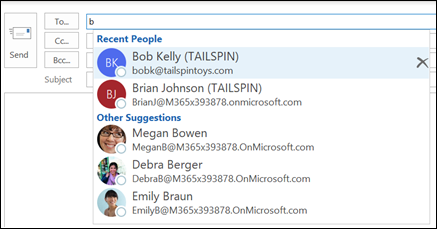
In Outlook for the Web:
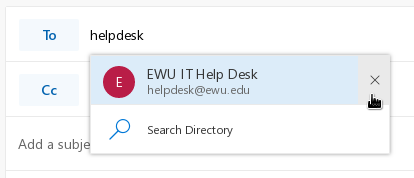
Delete All Auto-Complete Entries
To all addresses that have been collected, follow the steps below for the version of Outlook you use. Note, the auto-complete cache for the Outlook client and Outlook for the Web are separate. Clearing one will not clear the other.
In the Outlook client:
Select File > Options > Mail.
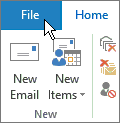
Under Send messages, choose Empty Auto-Complete List.
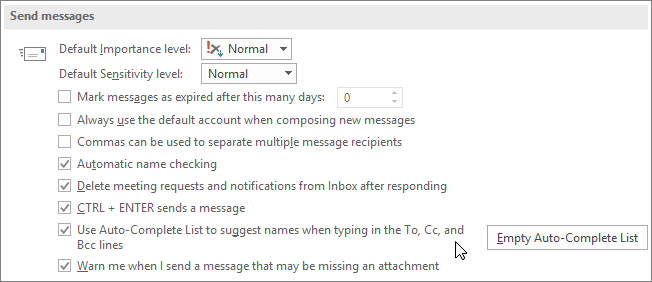
Choose Yes to confirm you want to empty the list.
In Outlook for the Web:
Microsoft has removed the ability to empty the auto-complete list from the web. To review the list and clear individual email addresses, follow the steps below.
Open your Contacts by clicking on the grid (aka the tic-tac-toe) in the upper left and selecting People or by clicking the People icon in the lower left of an Outlook window.
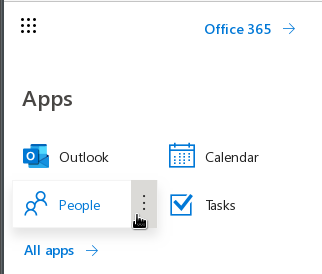
People icon in the lower left.
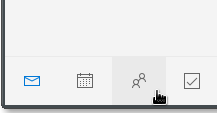
Expand Your Contacts, then select Suggested Contacts. Select a contact and click Remove to delete the contact. Repeat as needed.