How do I change the computer password if I use an EWU owned Mac when I am off campus?
NOTE: In order to ensure your computer password is changed properly when you are off campus, you MUST be connected to the EWU VPN before starting.
ALSO NOTE: Updating your computer password using these instructions will also change your EWU Single-Sign On (SSO) password.
1. Open the EWU VPN (Global Protect) application. You will find it in the Applications folder of your Mac.
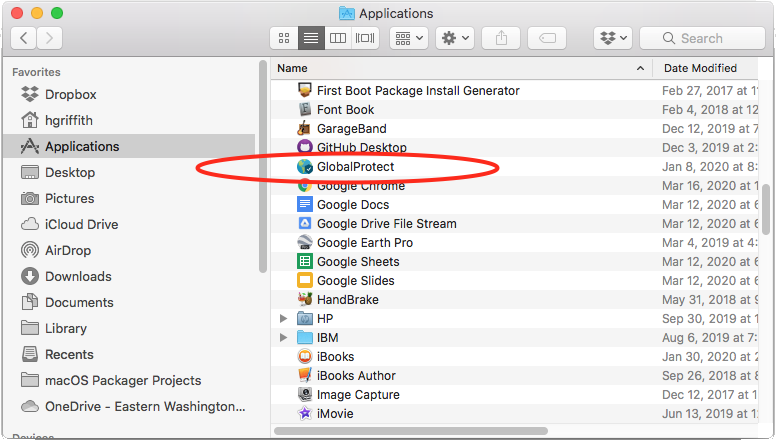
It may also reside in the icon dock at the top of the screen near your clock. The icon will be a small grey globe. Click on that. Once the application is open, click on 'Connect'
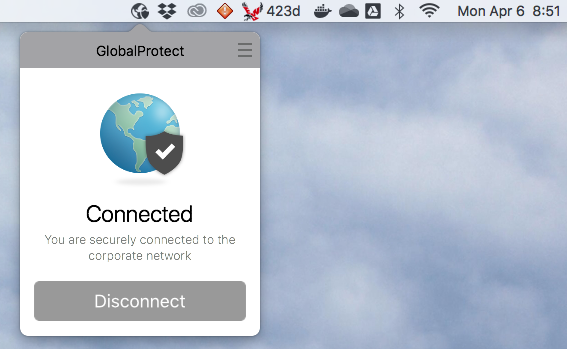
2. Make sure that the VPN connection indicates that your are connected to campus as indicated above.
3. Locate the EWU eagle icon in the icon dock at the top of the screen near your clock, then select it, then select Change Password.
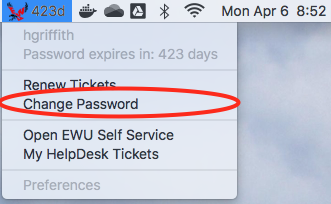
When prompted. Enter in your current password and the new password twice, then click on the Change Password button.
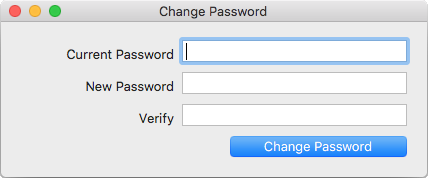
___________________________________________________________________________
If you do not see an EWU Eagle icon in the dock area next to your clock, then click on the Apple menu in the upper left and corner of the screen and then select System Preferences.
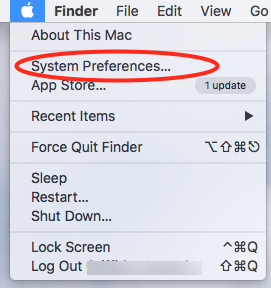
Locate the Users & Groups icon and click on it.
![]()
Your account should automatically be selected, click on the Change Password button.
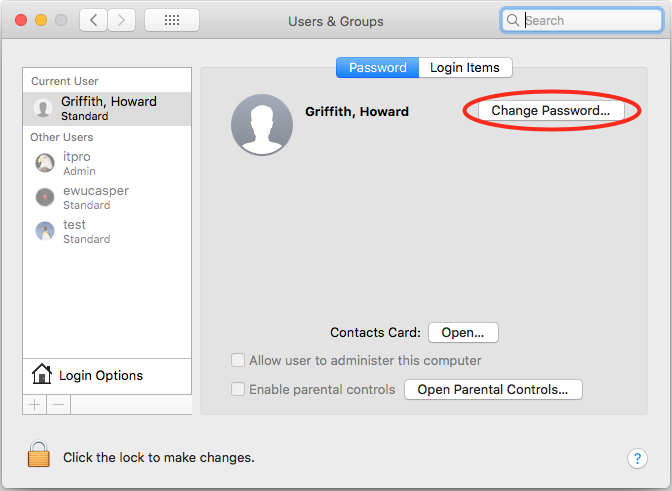
When prompted. Enter in your current password and the new password twice, then click on the Change Password button.
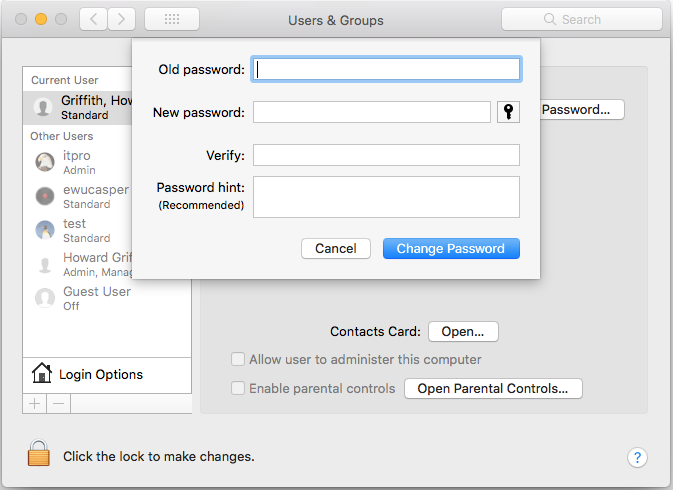
You should get a prompt indicating that your password was changed successfully. If you are prompted that the password change has failed, please contact the EWU Help Desk.
Once your password has been changed successfully, you may be prompted to reconnect to EWU resources with your new password.