Duo Trust this browser
Duo's "Trust this browser" feature makes signing in fast and convenient while still keeping your information safe.
How Does "Trust this browser" work?
It's a setting that gets saved in your browser's cookies. This means that if you check the "Trust this browser" box, and use the same computer and browser, you won't have to verify your identity with Duo for the time shown.
How do I use "Trust this browser" feature?
After you've successfully authenticated using your 2nd factor, check the "Trust this browser" box:
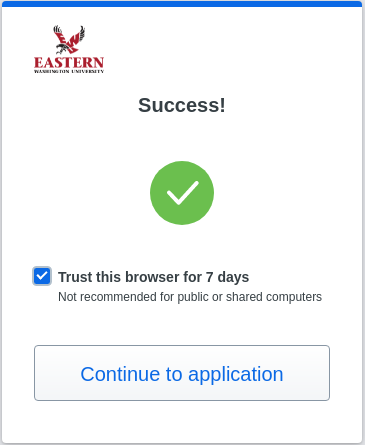
Note: If you use a different computer or browser, or clear your cache and cookies, you will need to verify your identity with Duo. Never use the feature on public or shared devices.
Common Issues
For the "Trust this browser" feature to work, the browser's security settings must allow third-party cookies coming from Duo Security.
Safari:
- Go to Safari > Preferences.
- Click the Privacy tab.
- Disable the Block all cookies option.
- Safari 13.1 and later: You must also disable the Prevent cross-site tracking option.
Edge:
- Click More in the upper right of the toolbar
- Click Settings
- Scroll down and click on View Advanced Settings
- Scroll down to Cookies and ensure it is set to Don’t block cookies
- Restart Microsoft Edge
To add an exception for Duo-served cookies, update your browser settings (generally found under Privacy or Security settings) and use the following format, depending on which browser you're using:
-
Internet Explorer: *.duosecurity.com
-
Firefox: https://duosecurity.com
-
Chrome and Opera: [*.]duosecurity.com