How do I Remove an EWU Microsoft Account from my Personal Windows 10 Computer?
If you have used your EWU or EWU Eagles account to sign into your Windows 10 computer, follow the instructions below to unlink it. This does not apply to university-owned computers.
It is not recommend that you use an EWU account as your main login to your personal computer. You may add it to Windows as a secondary account.
First, you need to create a local account or you won't be able to sign into your computer!
To create a local account on your Windows 10 computer:
- Press the Windows key + R.
- Type netplwiz, and then click OK.
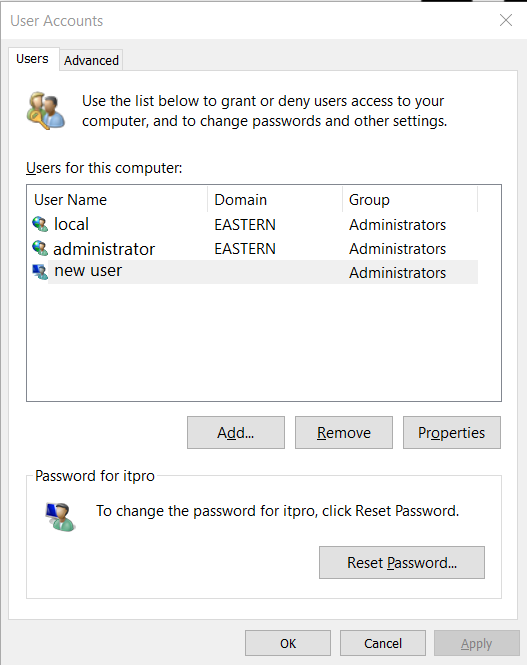
- Click Add.
- Click Sign in without a Microsoft account.
- Click Local account, pick a username, and set a password (if you'd like one).
- Click Next, and then click Finish.
- Sign out of the Microsoft account you want to remove, sign in using the new local account you just created, and then follow the instructions below to remove the account.
To remove a Microsoft account from your Windows 10 computer:
- Click the Start menu, and then click Settings.
- Search for Email & Accounts, scroll down, and then click the Microsoft account you would like to delete.
Click Remove, and then click Yes.
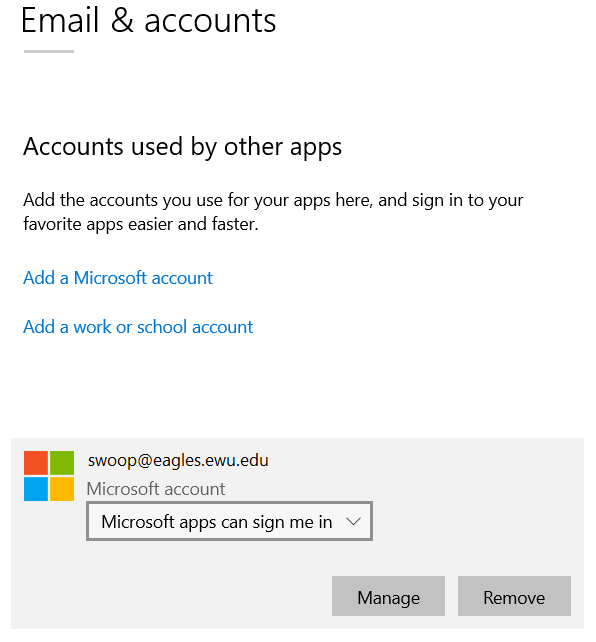
If you need any further assistance please view our Service Catalog for other Knowledge Base articles or contact the IT Help Desk via Phone: 509.359.2247 or Email: helpdesk@ewu.edu