What do I do if a Papercut printer installation fails on a Windows computer ?
Under certain circumstances you may have the PaperCut print deploy tool indicate that your printer installation has failed.
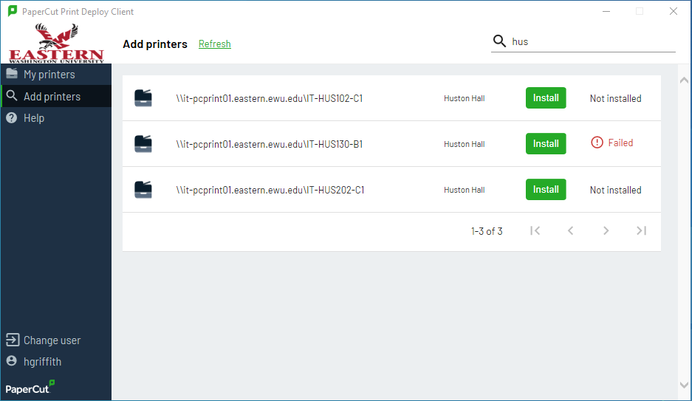
Here are the two most common reasons for this failure and how to resolve the issue:
1. You are trying to install the printer using a local account on the machine.
2. The printer requires software to be installed on the computer that requires administrator privileges.
You are trying to install the printer using a local account on the machine.
Problem: Connecting to printers in Papercut requires the user account on the computer to be part of the Eastern network. Even though you can log in to the PaperCut application, if the user account on the computer is a local account access to the printers will be denied due to security permissions.
Resolution: Log in to the computer using your Eastern Single-Sign-On account. This will ensure that you are given access to the PaperCut printers and allow the PaperCut application to add them to the computer successfully.
The printer requires software to be installed on the computer that requires administrator privileges.
Problem: Some printer drivers require the user of the computer to have administrator privileges in order to actually install the software needed to allow communication with the printer.
Resolution: If you do not have administrator privileges on the computer you can use an application called MakeMeAdmin to get the required administrator privileges for a limited time. You can find out more about the MakeMeAdmin application and how to use it here:
How do I get administrative rights on my PC? How do I use the MakeMeAdmin application on my PC?
Once you have enabled administrator privileges try the printer installation again. You may be prompted for confirmation of administrator privileges by entering your username and password. Entering your Eastern Single Sign On credentials will allow the installation of the printer software to complete and the printer install to be successful.
If you need any further assistance please view our Service Catalog for other Knowledge Base articles or contact the IT Help Desk via Phone: 509.359.2247 or Email: helpdesk@ewu.edu